Advanced video processing workflow that extracts key frames, generates thumbnails, creates vector embeddings, and stores them in a vector database for similarity search and analysis
Tutorial Video
Pipeline
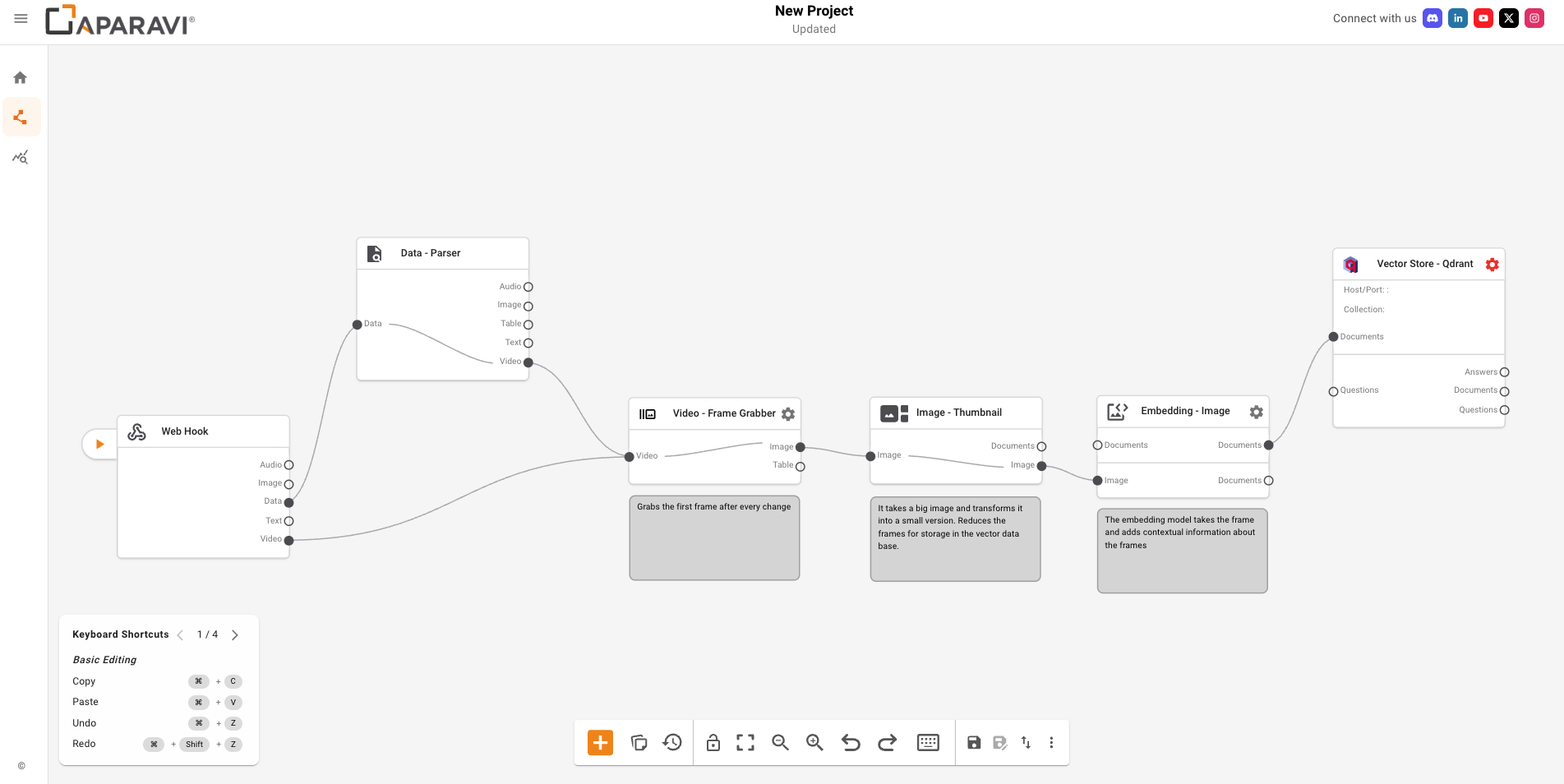
Pipeline Components
🌐 Web Hook
Receives uploaded video files via HTTP
📄 Data – Parser
Extracts video content from various file formats
🎬 Video – Frame Grabber
Extracts key frames at specified intervals or scene transitions
🖼️ Image – Thumbnail
Generates optimized thumbnail images
🔍 Embedding – Image
Creates vector embeddings from images using AI models
📊 Vector Store – Qdrant
Stores and retrieves vector embeddings for similarity search
How to Use the Pipeline
Start the Pipeline
- Log into Aparavi and create a new project
- Run your pipeline in the Aparavi Engine
- Look for the Webhook URL message in the Project Log
- Copy the webhook URL (e.g.,
http://localhost:8080/webhook/...)
Configure API Testing Tool
We recommend using Talend API Tester for easy testing:
- Download: Talend API Tester Extension
- Alternative: Postman, curl, or any HTTP client
Set Up the Request
Request Configuration
| Field | Value | Description |
|---|---|---|
| Method | PUT |
HTTP method for file upload |
| URL | Your webhook URL | The URL from Step 1 |
| Content-Type | Auto |
Automatically set based on file type |
| Authorization | Your API key | Found in the webhook URL parameters |
Body Configuration
- Type:
File - Upload Method: Drag & drop or click to browse
- Supported Formats: MP4, AVI, MOV, MKV, WebM, and more
Send and Process
- Upload your video file to the request body
- Click “Send” to submit the request
- Wait for processing (typically 30-120 seconds depending on video length)
- Check response status:
✅ 200 OK
Success❌ Error codes
Check file format and size
Component Details
1. Web Hook Connector
Purpose: Receives HTTP video file uploads and triggers pipeline processing
Configuration:
- Protocol:
webhook:// - Class Type:
source - Capabilities:
noinclude - Register:
endpoint
Supported Input Types: tags, text, audio, video, image
2. Data – Parser Connector
Purpose: Extracts structured video content from uploaded files for downstream processing
Configuration:
- Protocol:
parse:// - Class Type:
data - Register:
filter
Supported Input/Output:
- Input:
tags - Output:
text,table,image,video,audio
3. Video – Frame Grabber Connector
Purpose: Extracts frames from video files at specified intervals, scene transitions, or keyframes
Configuration:
- Protocol:
frame_grabber:// - Class Type:
video - Register:
filter
Frame Extraction Modes
| Mode | Description | Use Case |
|---|---|---|
| Interval | Extract frames at regular time intervals | Consistent sampling |
| Transition | Extract frames at scene changes | Content analysis |
| Keyframe | Extract frames at video keyframes | Compression analysis |
Configuration Options
| Setting | Default | Description | Effect |
|---|---|---|---|
| Percentage Change for Frame | 40% | Scene transition threshold | Lower = more frames at smaller changes |
| Interval Between Frames | 5 seconds | Time between extractions | Controls frame frequency |
| Start Time | 0 seconds | Beginning of extraction | Skips initial video portion |
| Duration | 0 seconds | Extraction duration | Limits processing to segment |
| Maximum Number of Frames | 0 (unlimited) | Frame limit | Stops after reaching limit |
4. Image – Thumbnail Connector
Purpose: Generates small, representative thumbnail images from larger image files
Configuration:
- Protocol:
thumbnail:// - Class Type:
image - Register:
filter
Features:
- Aspect Ratio Preservation: Maintains original image proportions
- Optimization: Reduces file size while maintaining quality
- Quick Preview: Enables fast visual browsing
- Storage Efficiency: Reduces storage requirements
5. Embedding – Image Connector
Purpose: Generates vector embeddings from image content using advanced computer vision models
Configuration:
- Protocol:
embedding_image:// - Class Type:
embedding - Capabilities:
gpu - Register:
filter
Model Options
| Model | Performance | Memory Usage | Use Case |
|---|---|---|---|
| OpenAI – 16×16 | Good | Lower | General purpose (Default) |
| OpenAI – 32×32 | Lower | Better recognition | High accuracy needed |
| Google – 16×16 | Fast, accurate | General-purpose | Balanced performance |
| Custom Model | Variable | Variable | Hugging Face models |
6. Vector Store – Qdrant Connector
Purpose: Stores and retrieves vector embeddings for similarity search
Configuration:
- Protocol:
qdrant:// - Class Type:
store - Register:
filter
Host Configuration
| Type | Description | Use Case |
|---|---|---|
| Local | Your own Qdrant server | Development, private deployment |
| Cloud | Qdrant Cloud instance | Production, managed service |
Configuration Examples
Interval-based Frame Extraction
Mode: Interval
Interval: 5 seconds
Start Time: 0 seconds
Duration: 0 (entire video)
Max Frames: 0 (unlimited)Scene Transition-based Extraction
Mode: Transition
Percentage Change: 40%
Start Time: 0 seconds
Duration: 0 (entire video)
Max Frames: 100Keyframe-based Extraction
Mode: Keyframe
Start Time: 0 seconds
Duration: 0 (entire video)
Max Frames: 50Supported Video Formats
🎬 Common Video Formats
- MP4 (.mp4) – Most common, good compression
- AVI (.avi) – Windows format, uncompressed
- MOV (.mov) – Apple format, high quality
- MKV (.mkv) – Open source, flexible
- WebM (.webm) – Web-optimized
- MPEG (.mpeg, .mpg) – Legacy format
📏 File Size Recommendations
- Optimal: 10-500 MB
- Maximum: 2 GB
- Processing Time: 30-300 seconds per file
⏱️ Video Length Considerations
- Short Videos (1-5 minutes): 30-60 seconds processing
- Medium Videos (5-15 minutes): 1-3 minutes processing
- Long Videos (15+ minutes): 3-10 minutes processing
Output Format
Structured Response
The pipeline outputs multiple types of content:
1. Extracted Frames
Individual video frames as images
2. Thumbnails
Optimized thumbnail versions
3. Vector Embeddings
Numerical representations for similarity search
4. Metadata
Frame timing and extraction information
Example Output
{
"data": {
"objects": {
"cce2fa78-f7fb-5a2e-b391-7c896aeda5cf": {
"text": "FRAMES EXTRACTED:\n- Frame 1: 0.0 seconds\n- Frame 2: 5.0 seconds\n- Frame 3: 10.0 seconds\n\nTHUMBNAILS GENERATED:\n- thumbnail_1.jpg\n- thumbnail_2.jpg\n- thumbnail_3.jpg\n\nEMBEDDINGS CREATED:\n- Vector embeddings for similarity search\n\nSTORED IN QDRANT:\n- Collection: APARAVI\n- Host: localhost:6333"
}
}
}
}Error Handling
Common HTTP Status Codes
| Code | Meaning | Solution |
|---|---|---|
| 200 | Success | ✅ Processing completed |
| 400 | Bad Request | Check file format and size |
| 401 | Unauthorized | Verify API key |
| 404 | Not Found | Check webhook URL |
| 500 | Server Error | Restart pipeline |
Troubleshooting Tips
- File Size: Ensure files are under 2GB
- Format: Use supported video formats
- API Key: Verify authorization header
- Pipeline: Ensure all components are running
- Qdrant Connection: Check vector store configuration
- Network: Check connectivity to webhook endpoint
- GPU: Ensure GPU is available for image embedding models
Performance Considerations
Processing Times
| Video Length | File Size | Estimated Time |
|---|---|---|
| 1-5 minutes | 10-100 MB | 30-60 seconds |
| 5-15 minutes | 100-300 MB | 1-3 minutes |
| 15-30 minutes | 300-500 MB | 3-5 minutes |
| 30+ minutes | 500+ MB | 5-10 minutes |
Optimization Tips
-
- Video Quality: Use appropriate resolution for your use case
- Format Selection: Prefer MP4 for best compatibility
- Size Management: Keep files under 500MB for optimal performance
- Frame Extraction: Use appropriate intervals to balance detail vs. performance