An MCP (Model Context Protocol) server that integrates with Aparavi’s document processing capabilities. This server allows Language Models to process documents through Aparavi’s API and receive cleaned text output.
Features
- Document processing via Aparavi API
- Clean text extraction without metadata
- MCP-compliant interface
- Environment-based configuration
- Async processing support
- Easy installation via NPX
- OCR capabilities for system diagrams
- Python-based with Node.js wrapper
Table of Contents
Quick Start
The fastest way to get started is using npx:
# Set your Aparavi API key
export APARAVI_API_KEY=your_api_key_here
# Run the server
npx aparavi-mcpInstallation
NPM Global Installation
# Install globally
npm install -g aparavi-mcp
# Run the server
aparavi-mcpLocal Development Installation
# Clone the repository
git clone https://github.com/AparaviSoftware/mcp-server
cd mcp-server
# Make setup script executable
chmod +x bin/setup.sh
# Run setup script (creates virtual environment and installs dependencies)
./bin/setup.sh
# Start the server
node bin/index.jsConfiguration
Required Environment Variables
APARAVI_API_KEY: Your Aparavi API key (required)LLAMA_INDEX_API_KEY: Your LLama Index API key
MCP Client Configuration
When using this server with MCP clients like Windsurf, configure it in your client’s configuration file:
{
"mcpServers": {
"aparavi": {
"command": "npx",
"args": [
"aparavi-mcp@latest"
],
"env": {
"APARAVI_API_KEY": "your-api-key-here"
"LLAMA_INDEX_API_KEY": "your-api-key-here"
}
}
}
}Development Setup
Prerequisites
- Python 3.8 or higher
- Node.js 14 or higher
- npm or yarn
Virtual Environment
This project uses Python’s virtual environment for dependency management. The virtual environment is stored in the .venv directory.
For local development:
# Create and activate virtual environment
python3 -m venv .venv
source .venv/bin/activate # On Windows: .venv\Scripts\activate
# Install dependencies
pip install -r requirements.txtWhen installing via npm, the virtual environment is automatically managed by the setup script.
Project Structure
aparavi-mcp/
├── bin/ # Executable scripts
│ ├── index.js # Node.js entry point
│ └── setup.sh # Python environment setup
├── integrations/ # External service integrations
├── tools/ # MCP tool implementations
├── resources/ # Configuration and resources
├── tests/ # Test files
├── mcp-server.py # Main Python server
├── requirements.txt # Python dependencies
└── package.json # Node.js package configAPI Documentation
Document Processing
Process documents through the Aparavi pipeline:
# Example Python client code
import requests
response = requests.post("http://localhost:8000/mcp", json={
"jsonrpc": "2.0",
"method": "tools/call",
"params": {
"name": "document_processor",
"arguments": {
"file_path": "/path/to/document.pdf",
"session_id": "unique-session-id"
}
},
"id": "1"
})System Diagram OCR
Process system diagrams with OCR capabilities:
response = requests.post("http://localhost:8000/mcp", json={
"jsonrpc": "2.0",
"method": "tools/call",
"params": {
"name": "llama_parse_document_parser",
"arguments": {
"file_path": "/path/to/diagram.jpeg"
}
},
"id": "1"
})Testing
Testing Locally
IMPORTANT:
- When testing locally I have found it easier to use
transport="http", so when you want to run tests in your terminal then make sure you are running the server with:mcp.run(transport="http"). This is commented out inside ofmain()inmcp-server.py - The MCPserver runs with
transport="stdio"when running in clients. If you are making changes locally and expect to see them in your client that is running your MCP server, you need to usemcp.run()inmcp-server.pyand your MCP_config.json should look like this:
{
"mcpServers": {
"aparavi": {
"command": "node",
"args": [
"/Your/Path/To/mcp-server/bin/index.js"
],
"env": {
"APARAVI_API_KEY": "",
"LLAMA_INDEX_API_KEY": ""
}
}
}
}# Activate virtual environment if not already active
source .venv/bin/activate # On Windows: .venv\Scripts\activate
# Run Aparavi API test
python tests/test_aparavi_connection.py
# To run tests with specific tools, open tests/test_tool.py and configure main() to which test document and tool you want to test. Then run:
python tests/test_tool.py